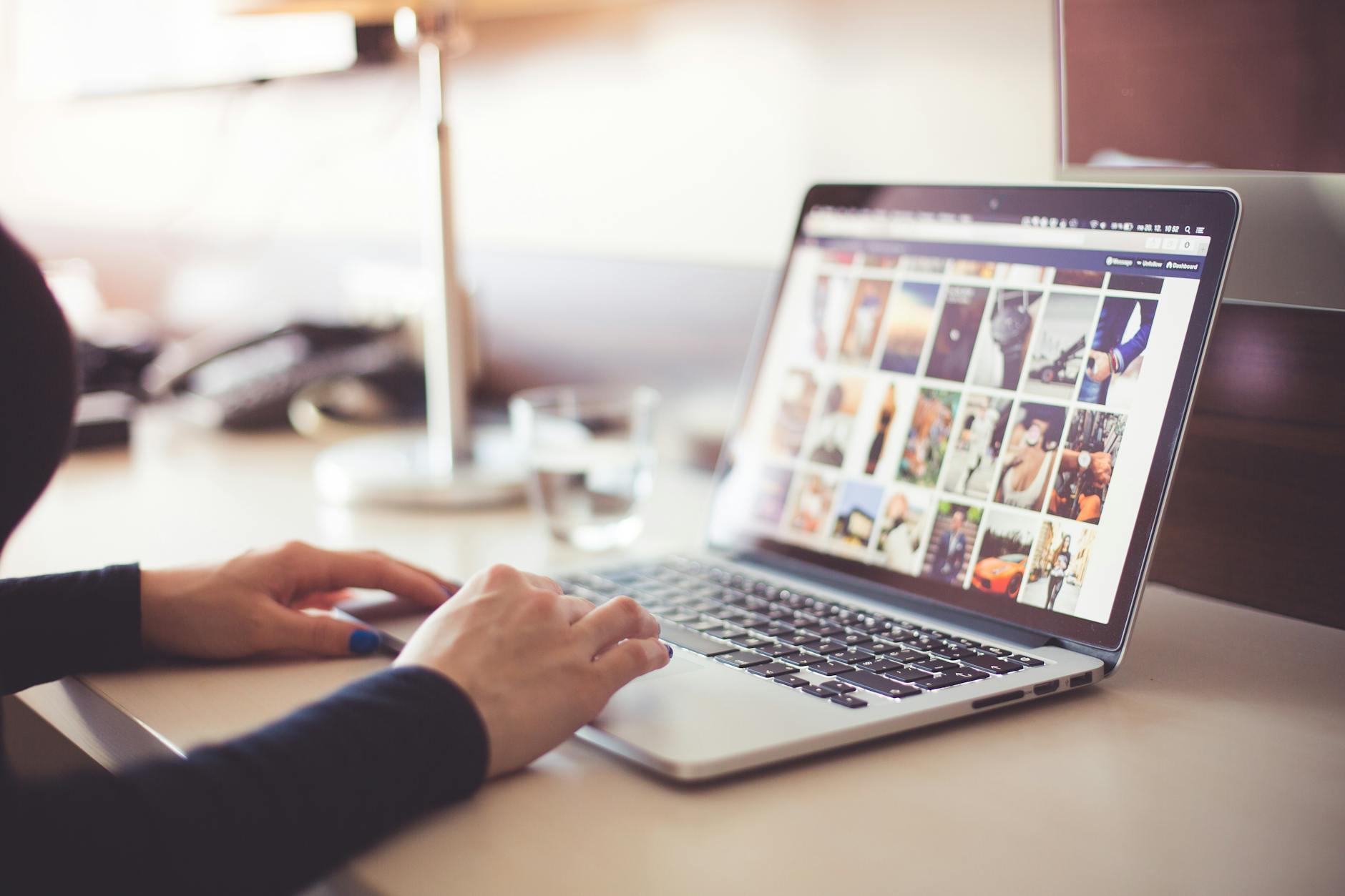
Elementor has revolutionized WordPress web design by offering a powerful, intuitive, and user-friendly page builder that allows you to create visually stunning websites without writing a single line of code. Whether you’re a beginner or an experienced developer, Elementor empowers you to design and customize every aspect of your website with ease. In this comprehensive guide, we’ll explore how to master Elementor and leverage its features to build professional-looking websites that captivate your audience.
1. Introduction to Elementor
Overview: Elementor is a leading drag-and-drop page builder plugin for WordPress, trusted by millions of users worldwide. It enables you to design and customize your website in real-time using a visual editor, eliminating the need for manual coding.
Key Features:
- Live Editing: Design pages in real-time and see changes instantly with the live editor.
- Drag-and-Drop Interface: Easily add and arrange elements (widgets) on your pages with simple drag-and-drop actions.
- Template Library: Access a vast library of pre-designed templates for pages, sections, and entire website layouts.
- Responsive Editing: Ensure your designs look great on all devices with built-in responsive editing capabilities.
2. Getting Started with Elementor
Installation and Setup:
- Step 1: Install the Elementor plugin from the WordPress repository or purchase the Pro version for additional features.
- Step 2: Activate the plugin and start a new page or edit an existing one in your WordPress dashboard.
- Step 3: Launch the Elementor editor by clicking the “Edit with Elementor” button.
3. Understanding Elementor Widgets and Sections
Widgets: Elementor widgets are content elements that you can drag onto your page to add functionality and design elements:
- Basic Widgets: Text, image, button, heading, spacer, and divider widgets for basic content elements.
- Advanced Widgets: Slides, testimonials, forms, counters, and more for advanced functionality and dynamic content.
- Third-Party Widgets: Integrate with third-party plugins like WooCommerce for product grids, price tables, and more.
Sections: Sections are containers that hold widgets and allow you to structure your page:
- Column Layouts: Divide sections into columns and adjust column widths to create custom layouts.
- Backgrounds and Borders: Customize section backgrounds with colors, gradients, images, and video backgrounds.
- Padding and Margin: Adjust spacing between widgets and sections to control design consistency.
4. Designing Custom Layouts with Elementor
Drag-and-Drop Editing:
- Step 1: Drag widgets from the left panel onto your canvas to add content elements.
- Step 2: Customize widgets by adjusting settings such as typography, colors, spacing, and alignment.
- Step 3: Experiment with different layouts by adding columns, rearranging widgets, and adjusting section settings.
5. Exploring Elementor Templates
Template Library: Elementor offers a vast library of pre-designed templates for various page types and sections:
- Page Templates: Full-page templates for homepages, about pages, contact pages, and more.
- Section Templates: Pre-designed sections like headers, footers, testimonials, call-to-actions, and pricing tables.
- Global Templates: Create and reuse global templates for consistent design elements across multiple pages.
6. Advanced Features and Integrations
Pro Features: Elementor Pro unlocks additional features and functionalities to enhance your website design:
- Theme Builder: Customize headers, footers, single post layouts, and archive pages using the Theme Builder.
- Form Builder: Create advanced forms with conditional logic, file uploads, and integrations with email marketing services.
- WooCommerce Builder: Design custom product pages, shop layouts, and product archives for your online store.
7. Optimizing Performance and Responsiveness
Performance Optimization:
- Lazy Loading: Enable lazy loading for images and videos to improve page load times.
- Minification: Minify CSS and JavaScript files to reduce file sizes and HTTP requests.
- Cache Compatibility: Ensure compatibility with caching plugins like WP Rocket or W3 Total Cache for enhanced performance.
Responsive Design:
- Responsive Editing: Test and adjust designs across desktop, tablet, and mobile views to ensure responsiveness.
- Mobile Editing: Customize specific elements or hide/show sections for mobile devices to optimize user experience.
8. Integrating Elementor with Other Plugins
Third-Party Plugins:
- SEO Plugins: Integrate with SEO plugins like Yoast SEO or Rank Math for on-page SEO optimization.
- Marketing Plugins: Use plugins for email marketing, social media integration, and analytics to enhance website functionality.
9. Testing and Publishing Your Website
Preview and Test:
- Preview Mode: Preview your designs across different devices and screen resolutions before publishing.
- Browser Compatibility: Test your website in multiple browsers (Chrome, Firefox, Safari, Edge) to ensure compatibility.
- User Testing: Gather feedback from users to identify usability issues and make necessary improvements.
10. Maintenance and Updates
Regular Updates:
- Plugin Updates: Keep Elementor and other plugins updated to access new features, security patches, and bug fixes.
- Backup and Restore: Regularly back up your website using plugins like UpdraftPlus to protect against data loss.
Conclusion
Elementor empowers users of all skill levels to create stunning and functional websites without the need for coding expertise. By mastering Elementor’s drag-and-drop editor, exploring its advanced features, and optimizing performance and responsiveness, you can build a professional website that engages visitors and achieves your business objectives. Whether you’re starting a new project or redesigning an existing website, Elementor provides the tools and flexibility to bring your vision to life effectively.